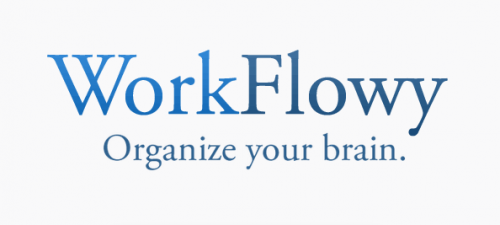
Image Credit:
www.workflowy.com
To accommodate students who learn best when things are written out, rather than spoken, I use Workflowy to bring together the usually separate processes of teaching and tracking a class: daily lesson planning, real-time note taking, logging assignments and due dates, and creating a daily archive of class schedule and discussions. In other words, I use one platform—one set of notes—to plan my class each day; to provide a written schedule of each class day’s work and assignments; to display the current day’s plan on screen during class; to take notes on screen during discussions; and to provide students (and myself) with a day-by-day record of the entire semester accessible from the course website.
Workflowy’s list-making platform is suited to the classroom because of its utter minimalism. It displays only text, allows you to complete and hide items as you finish them, and provides an elegant, clear focal point for the class without requiring me to format or design a slideshow. It is image, color, and ad free, perhaps its greatest features.
I create bulleted, nested lists by date, add any number of headings and sub-sections in outline form, and paste in links to videos or other content that I plan to use during class. I can use and update the class Workflowy from any computer, tablet, or phone, which makes it easy to note a new idea for an upcoming class. Students can also access the list from anywhere, but are unable to edit it—they can hide or expand each day and item, but it’s a read-only version
In a way, it’s like having a collapsible/expandable chalkboard whose contents is archived. It’s not all that different from using a word processor to make the course schedule, but the ability to hide certain information—past days, the day’s homework—until the time when you want it shown helps immensely in keeping students focused on the task at hand. It’s also possible to show only a single item, if you want to provide a prompt, a quiz, or a set of questions for discussion without the distraction of the rest of the day’s work. The screen shots below give you a sense of how I use Workflowy to plan class and take notes on screen. Or, feel free to play around with the read-only version I make available to my students.

Real time note-taking:

Daily homework:


